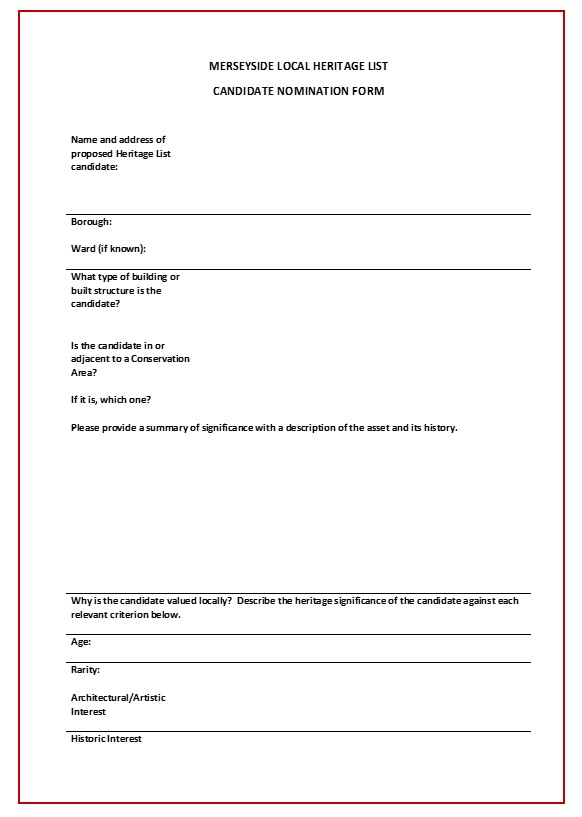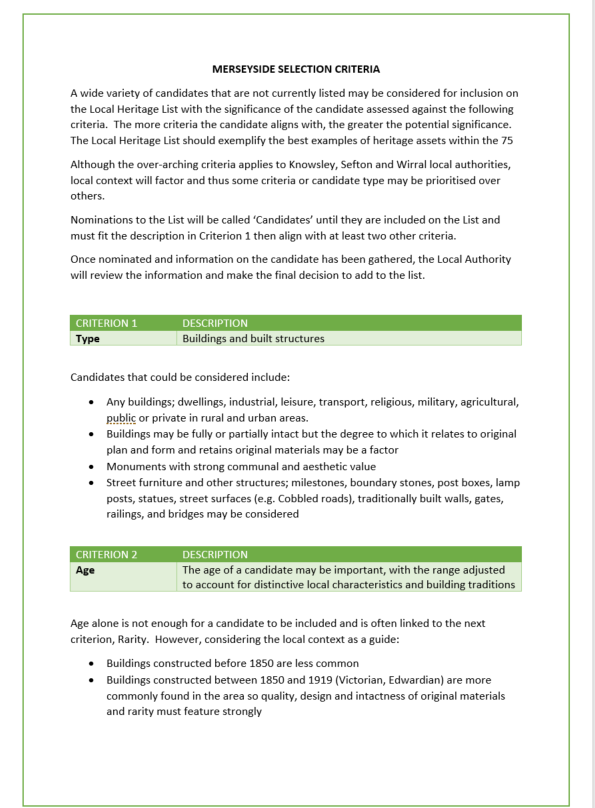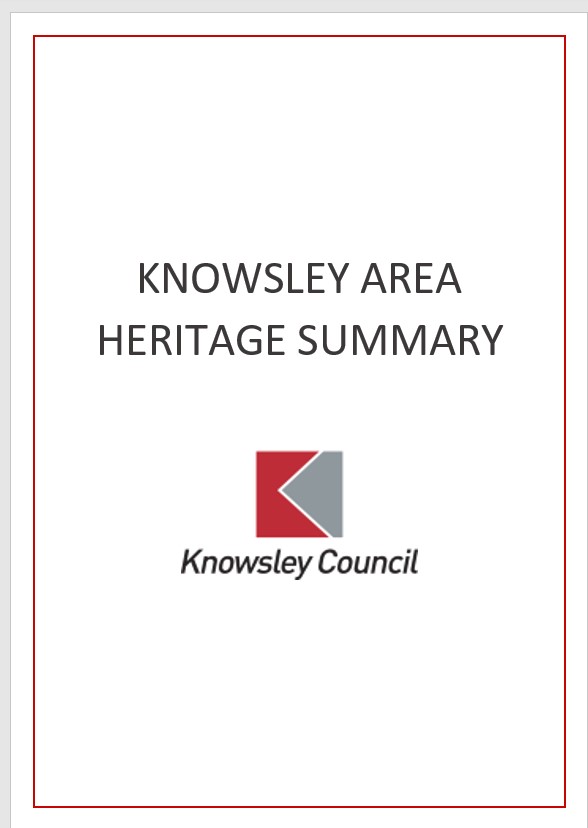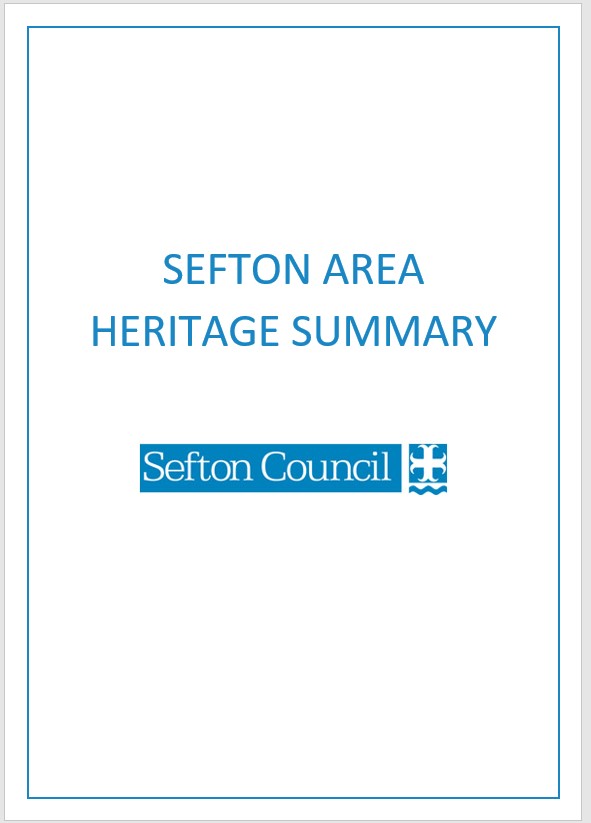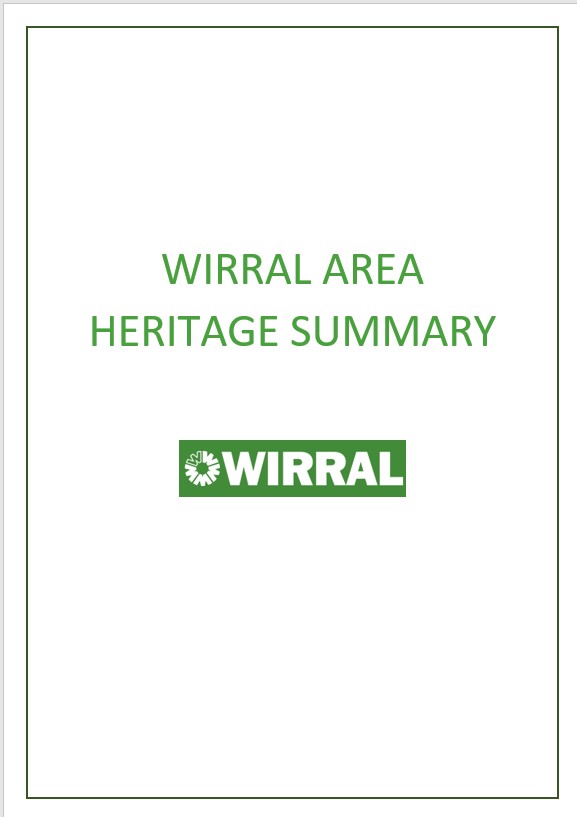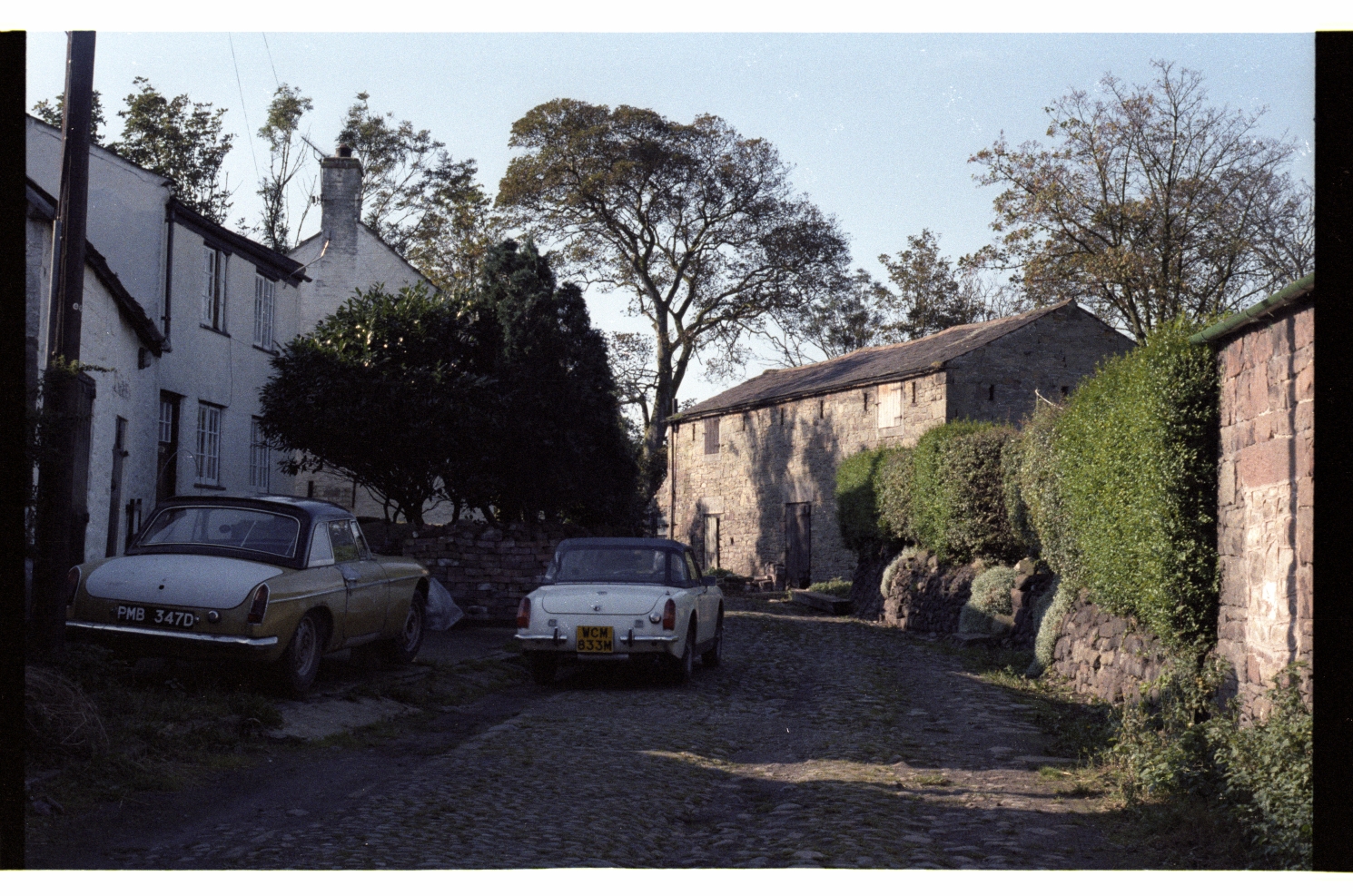
TEST OF SYSTEM.
This page provides guidance to anyone looking to register on the Local Heritage List website and for nominating assets that fall within Knowsley, Sefton and Wirral local authority areas.
1. REGISTER
Anyone that wants to nominate an asset or to comment on a nomination, must register on the website. You will be asked to provide an email and create a username. Once you complete the form you are agreeing to the Terms and Conditions of usage (found here). Your application to register will be approved (usually within a few days) and once you have received approval, you can log in to the site with your username or email and your password and begin nominating.
2. CHECK THE LIST
To avoid duplicate nominations, we ask that you check that your proposed nomination is not currently on the Local List nor on the National List (designated assets can be found on the map). If it is not designated and not on the Local List, you can go ahead and nominate. If you search the list or map and a candidate has a status ''Candidate Work in Progress' on the local list, (it will be green on the map), you can add information to the existing nomination including comments, photos, historic information etc. Records on the map will be different colours depending on their status, ie. where they are in the process. For an explanation of the terms please click Asset Descriptor (document will open in new window).
3. READ THE SELECTION CRITERIA AND LOCAL AREA HERITAGE SUMMARIES
The selection criteria will guide you to what asset types we are looking for and the type of significance factors that will be assessed and the area summaries give more context to the type of assets each authority would like to focus on To start with, we are only looking for Buildings, Built Structures and Landmarks. Not all nominations will meet each criterion, but to be considered, the nomination should be a building, built structure or landmark and have significance against at least two of; Age, Rarity, Architectural/Artistic Interest, Group Value, Historic Interest and Landmark Status. Nominations that do not meet the minimum significance requirement will not be accepted. For nominations in Conservation areas you should read the 'Conservation Area Statement' too found Here.
The nomination form is designed to allow information to be entered under each criterion so use these to describe the significance of the asset. We can only accept assets that fall within Knowsley, Sefton and Wirral local authority boundaries.
Clicking the images below will open a printable version of the Nomination form, Selection Criteria and the area statements.
4. GATHER SOME INFORMATION
There are a few things that you might want to have to hand that will help you once you start the nomination process online.
The address of the asset - this should be an exact address for urban assets, or a thorough description of location for rural assets if you don't have or know the exact address (e.g. Tithe barn, at Vegetable Farm, on Country Lane, near junction with Field Lane). Here nominating the asset via the map may be more appropriate.
Photographs - it is really helpful to have photos to support nominations as it can help identify characteristics that are hard to describe. If you have permission and are able to do so, internal photographs are also very helpful but you are not expected to provide internal images. More information on taking clear photos can be found Here
Historic and background information - All nominations should, as a minimum, refer to the Heritage Gateway to gather information about the asset or anything closely related to it. If you do not find any information on the Heritage Gateway, there may be information available from other sites. A guide to researching historic assets is provided Here but feel free to use any relevant source material.
5. NOMINATE AN ASSET
Once you have confirmed your proposal is not on the local list, you can nominate it either by adding it via the List or adding it to the Map. In both instances, a nomination Wizard opens up to guide you through the process. You can move back and forth through the screens or skip pages if they are not relevant and you can edit your entries until you are ready to submit.
Using the map tab in the menu bar -
Top Tip: The left hand sidebar gives options for the map layers. We recommend Bing Aerial for more accurate positioning of the nomination.
Find the location you want by zooming in on the map or use the search tools on the left (search for a post code, place name or grid reference) or use the 'locate me' tool on the top right to zoom to your device's location. If the button doesn't work, you may need to switch on location in your device settings. We recommend that you use the Bing Aerial layer on the map to clearly identify the building or built structure. There will be opportunity later in the process to change the location slightly if you are not quite centred on the right place.
Check to see if your site has already been nominated or is nationally designated - there'll be a map icon showing up, which you can click on for more information (address and status).
If there is no symbol showing, click the green 'Create Asset' button.
A target with crosshairs will appear in the centre of the map. Move the map around until the site or building you want to nominate is in the cross hairs, then click OK.
The nomination wizard will now open.
Using the List tab in the menu bar
Click on the green 'Add a new asset' button. The nomination wizard will now open.
The first thing you should do is to drop a pin in the map. Move the map around and zoom in or out until you are where you want to be and then click on the map to add the pin. The map window inside the wizard is small and you may find it more difficult to use than the main map. You can click the 'Use current position' to zoom the map to your device's location. If this doesn't work, you may need to switch on location in your device settings.
6. WHAT INFORMATION IS REQUIRED
Once the nomination wizard opens you will be asked for the following information:
The name of the site and address
The category of your proposal, either: 'Buildings and Built Structures' or 'Landmarks' . An O/S Reference should be generated automatically from the mapping.
Describe the asset - what it is with a brief description so it is clearly identifiable.
A statement of significance page opens up here and you need to say why you think it is important. Click on the relevant significance criteria and type into the box.
Add any photos or other files you have for the asset. Click 'add file' then browse to the file or photo on your device and select the individual file or photo. Add a description, click the Terms and Conditions box and then click 'upload'. When you have uploaded everything, click 'Finish' to attach the information to the nomination record.
The final step is to say if you are making the nomination on behalf of someone else or on behalf of an organisation or local group.
You can now exit the wizard to review the completed nomination. You can continue to edit the information and add photos or files until you are happy with it and ready to send us the record. You have up to 26 weeks to complete your record and if it remains incomplete, it may be deleted after this time.
Only click 'Submit' when you are happy that you have captured all the information you want to send. If it meets the minimum requirement, it is approved by the Administrator, the nomination should appear as a green symbol on the map and appear on the list as 'Candidate (Work in Progress)'. Any registered user can now add information or comment to the record for up to 8 weeks before it goes to the Local Authority for further consideration.
A map of the process to inclusion on the list can be found Here (opens in a new window)