First of all you'll need to Register with us online and then Log In to the website using your username or email and your password.
You can choose to nominate a site either from the map or from the list, whichever is easiest for you.
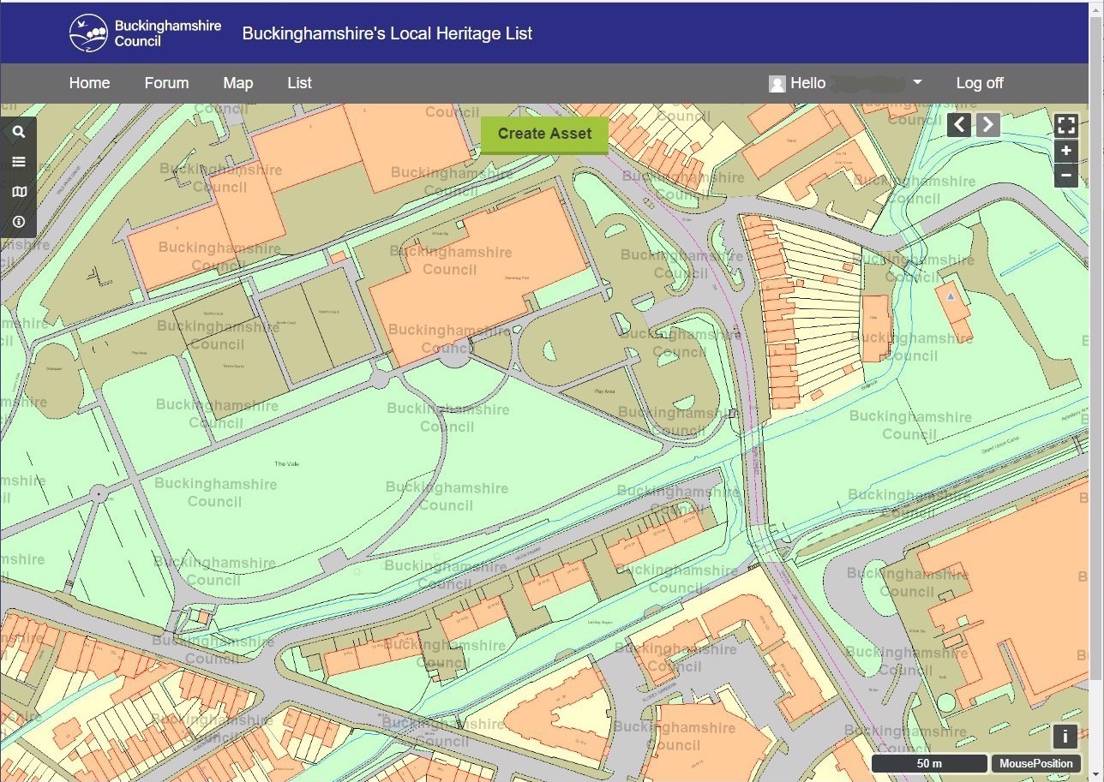
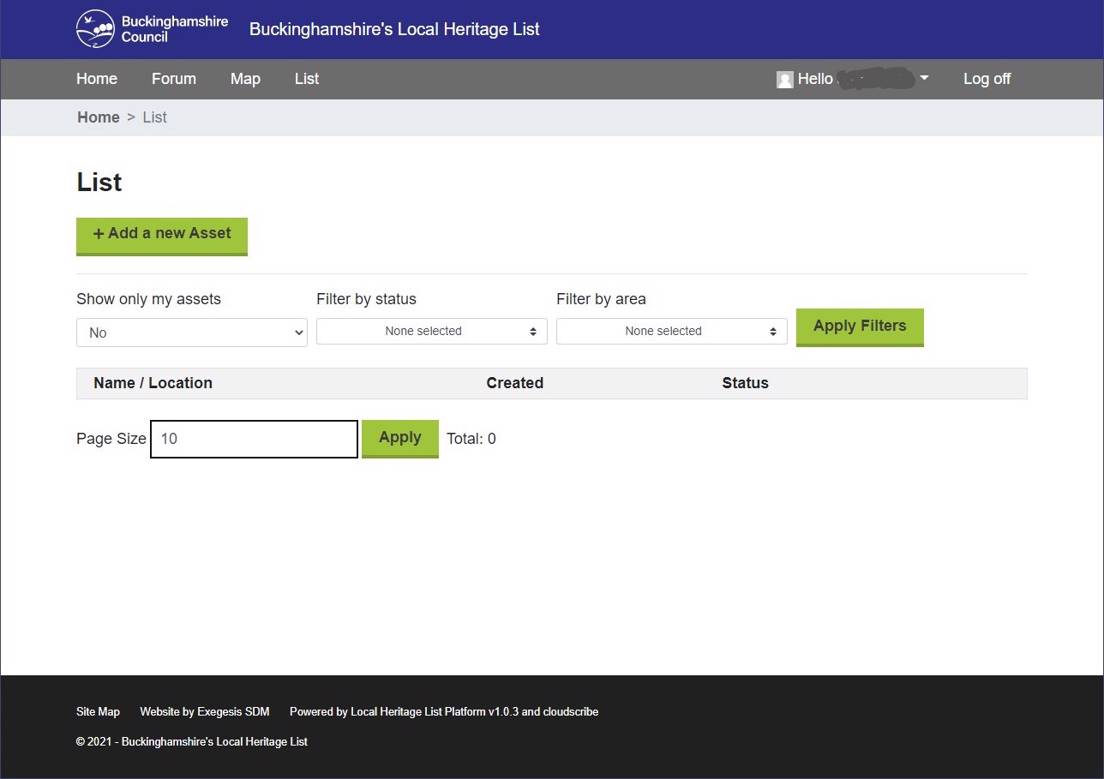
Using the map tab in the menu bar
Find the location you want by zooming in on the map or use the search tools on the left (search for a post code, place name or grid reference) or use the 'locate me' tool on the top right to zoom to your device's location).
Check to see if your site has already been nominated or is nationally designed - there'll be a map icon showing up, which you can click on for more information.
Click the green 'Create Asset' button.
A target with crosshairs will appear in the centre of the map. Move the map around until the site or building you want to nominate is in the cross hairs, then click OK.
The nomination wizard will now open.
Using the List tab in the menu bar
Click on the green 'Add a new asset' button. The nomination wizard will now open.
The first thing you should do is to drop a pin in the map. Move the map around and zoom in or out until you are where you want to be and then click on the map to add the pin. The map window inside the wizard is small and you may find it more difficult to use than the main map. You can click the 'Use current position' to zoom the map to your device's location.
The nomination wizard takes you through the process step by step. You can skip pages, move backwards and forwards through the wizard and edit your entries.
You'll be asked for the name of the site and also the address. These might be exactly the same in an urban area, but in a rural area you might need to be more specific (for example 'The big barn' at 'Hard-to-name Farm, Oak Lane' or if you're nominating something that doesn't have a name or an address, such as an archaeological earthwork.
Next you'll need to pick what broad category your nomination is for: Building, Park & Garden, Archaeology or Public Art. Click on the ? button if you need some help with this.
The OS grid reference is generated automatically from the mapping.
You'll be asked to describe the site or building and then on the statement of significance page you'll be asked to say why you think it is important. Click the appropriate significance criteria and type into the box.
The next stage is to add any photos or other files you have for the site. Click 'add file', then browse to the file or photo on your device and select the individual file or photo. Add a description, click the Terms and Conditions box and then click 'upload'. When you have uploaded everything, click 'Finish' to attach the photos to the nomination record.
The final step is to say if you are making the nomination on behalf of someone else or on behalf of an organisation or local group.
You can now 'exit the wizard' to review the completed nomination.
You can continue to edit the information and add photos or files until you are happy with it and ready to send us the record.
Click 'Submit'. The record will now appear in the mapping and everyone will be able to see it in the 'List'.